SAP B1 access tokens
This page will help you get started with Konvex Universal API for finance, banking and accounting.
Note:
It is important that when attempting to access and configure the Service Layer API of SAP Business One, the user is accompanied by their partner or the SAP system manager. This is crucial for accessing the System Landscape Directory (SLD), where the API services for connection points must be validated to ensure they are properly configured and active. This step ensures that everything is in order and helps avoid potential configuration or accessibility issues.
Konvex API Server Access Credentials
Example:

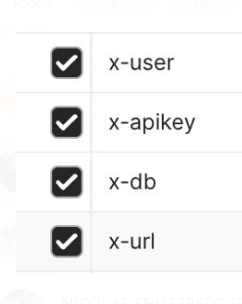
manager = USER DATABASE
Amrz*XXX = PASSWORD DATABASE
PRUEBAS = SAP DATABASE
https//54.234.156.36:50000 = API SERVICES
We find this information when we enter the ERP, they are the connection parameters.
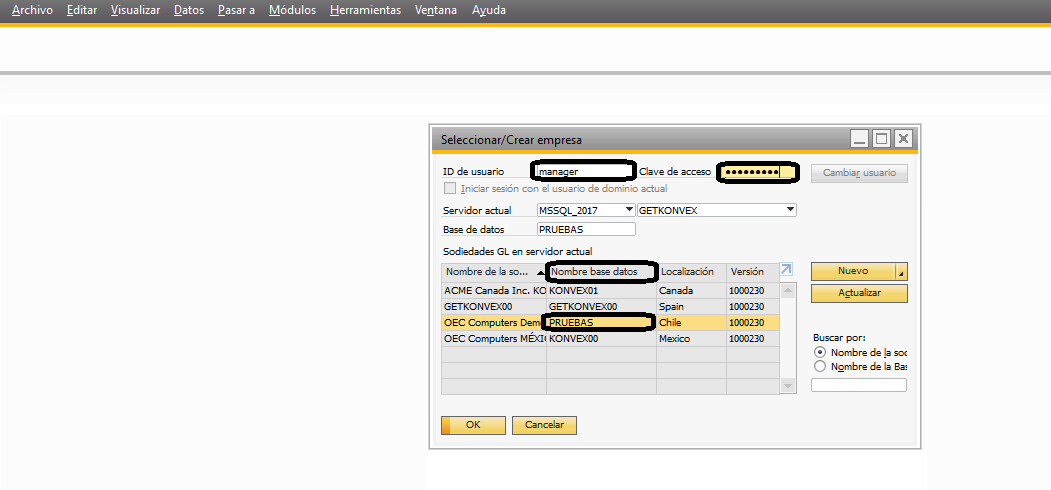
Steps to validate access in SAP Business One
Windows server:
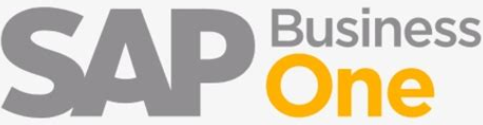
- FIRST STEP

Access the server where you have SAP installed, usually through the remote desktop service.
- SECOND STEP
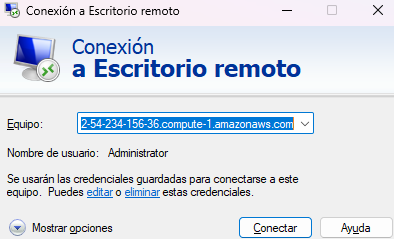
Example:
IP: ec2-54-234-XXX-XXX.compute-1.amazonaws.com
User: Administrator
Password: "XXXXXXXXXXX"
- THIRD STEP
When entering the SAP server we must validate the services of the System Landscape Directory (SLD)
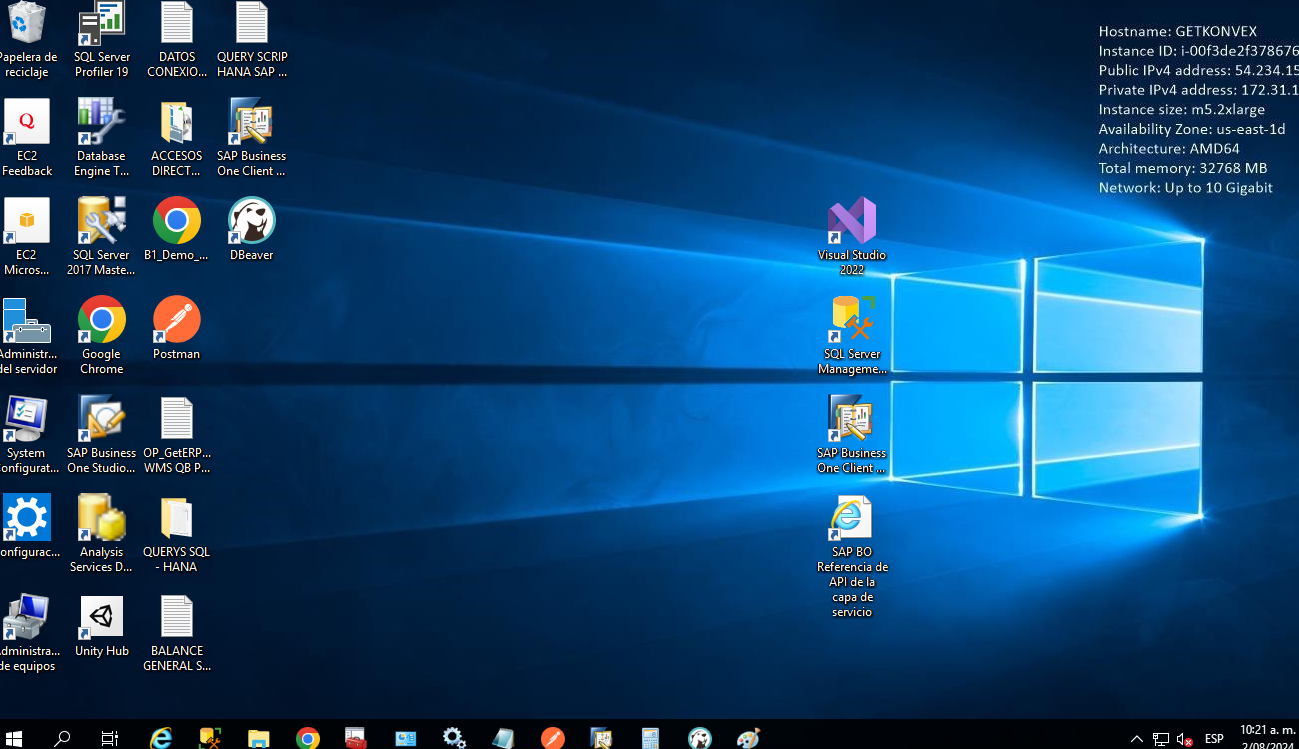
These are the connection credentials to the SAP service layer.
Example:
service layer
• URL : https://GETKONVEX:40000/ControlCenter
• Usuario: B1SiteUser
• Contraseña: Amrz*XXXXX
Open your default browser, in this case Google Chrome
NOTE:
If you do not know the connection credentials, consult your partner or the person who installed the server to validate the connection URLs and ports to the service layer.
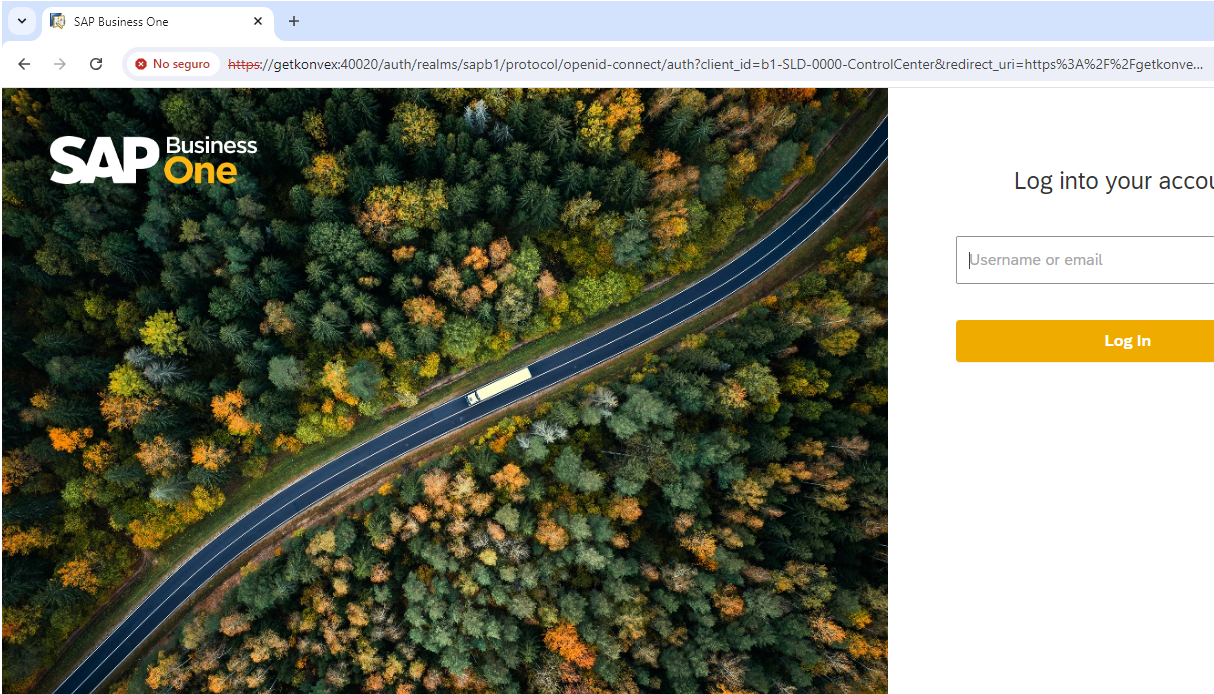
- FOURTH STEP
Go to service option
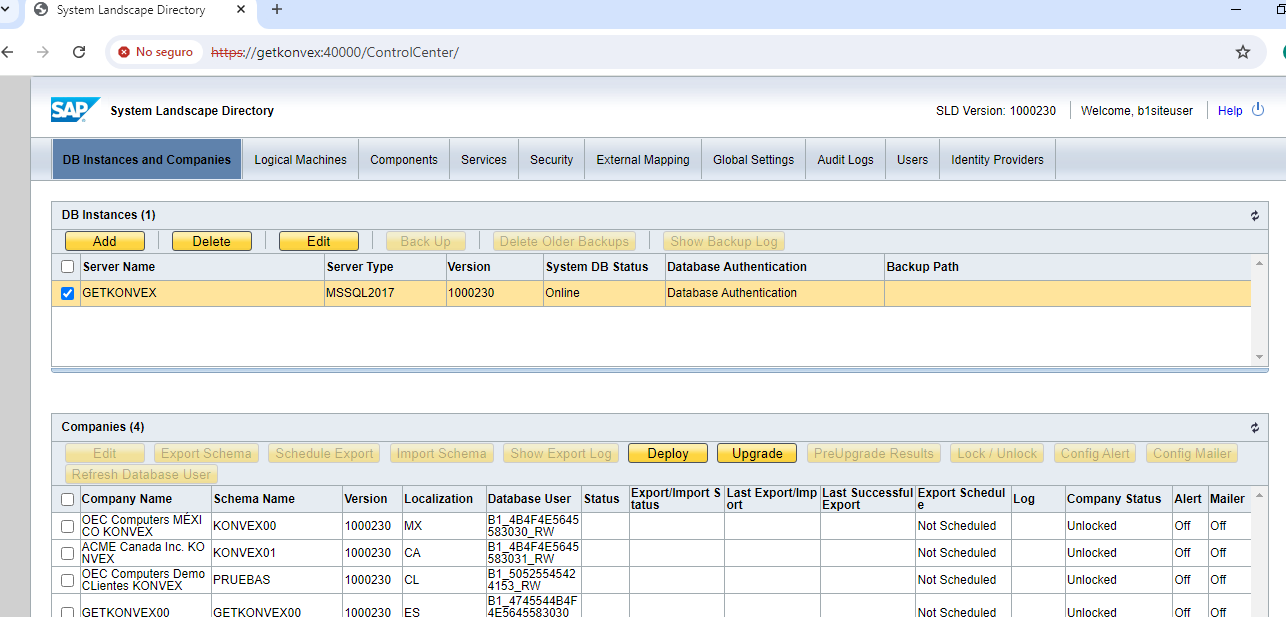
- FIFTH STEP
Go to the API service URL
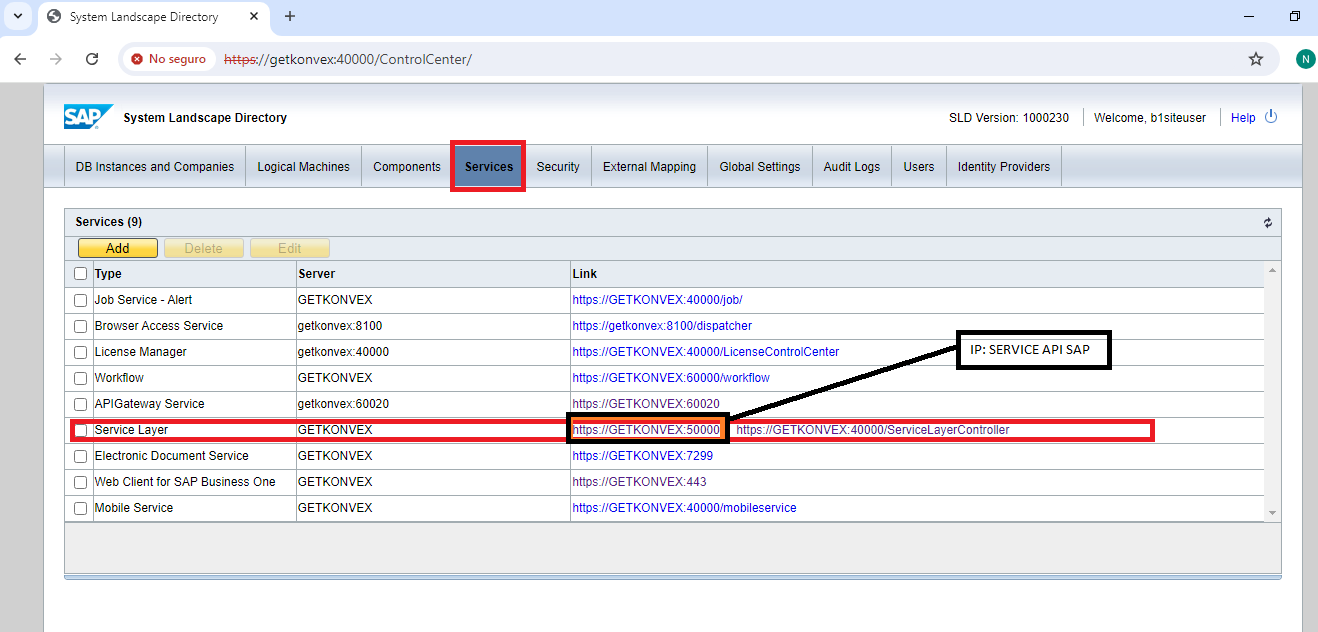
- SIXTH STEP
Enter the connection URL for the API services
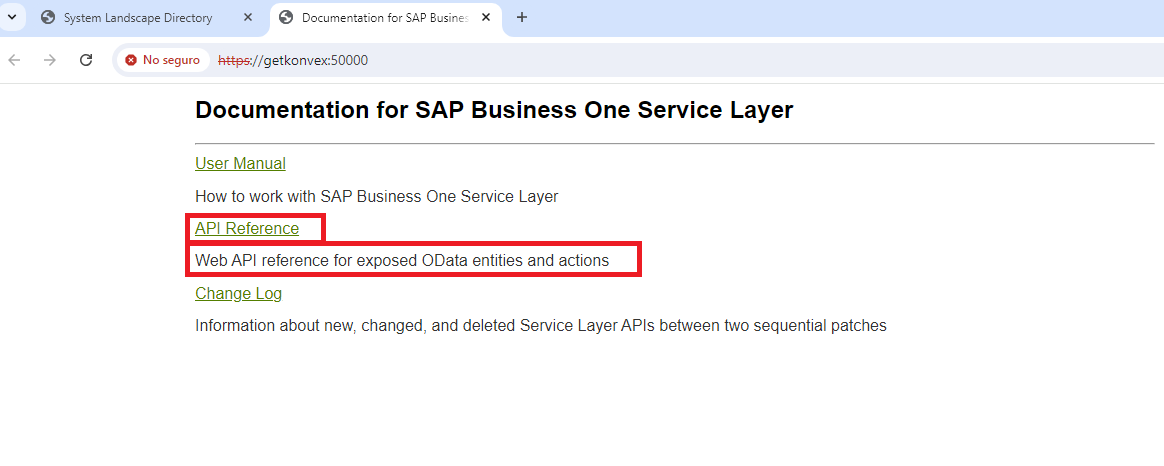
- SEVENTH STEP
Here we have already validated the connection to the API service, this is the connection URL
https ://getkonvex:50000/Service%20Layer%20API%20Reference.html
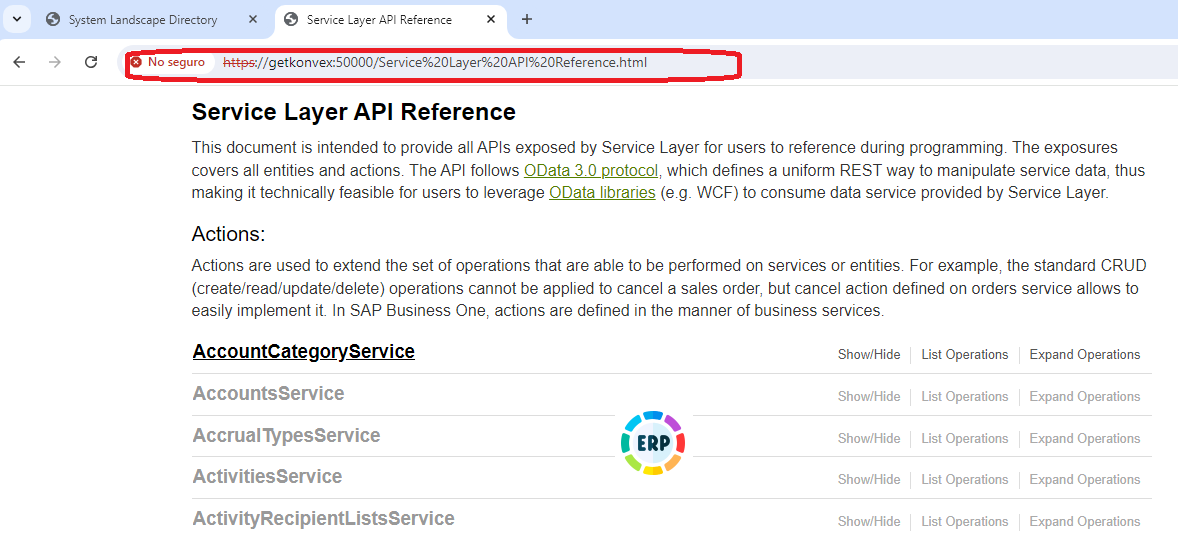
FINISH
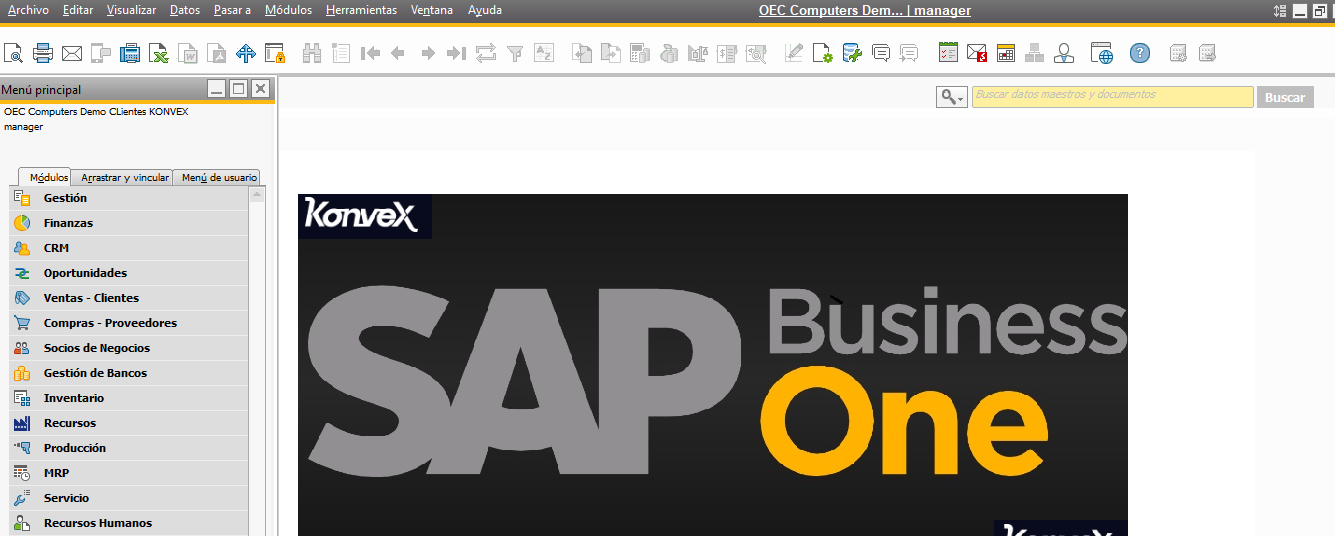
Updated 6 months ago